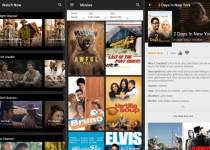What to Do After I Reset My Netgear Router?
Have you reset your Netgear WiFi router but do not know what you should do next? Well, this very post will be helpful to you to know the next process. You may need to reset your WiFi router due to its poor performance, or if you have forgotten the admin password and can’t log in to it. At times, users simply want to give the router a new start and hence they reset it to the factory settings. Once the router is reset, you should set it up once again from the very beginning. You can use IP 192.168.1.1 or login URL to complete the setup process after you have reset it. Let us help you with the setup process.
Let’s Set Up Netgear Router After Reset Process
When you reset your Netgear router, the customized settings on it get erased. That means all the changes to the settings that you have made to your router are wiped out. It has the default factory settings restored on it. To begin using its WiFi once again, you should configure it all over again like the way you did after purchasing it.
You can set up your Netgear router in two ways:
1. Using Manual Process
First of all, we will tell you about the manual method of completing the installation of your Netgear Nighthawk router. Here you will use the web URL routerlogin.net to reach the setup page on a browser to carry out the setup process. Here are the steps:
- Commence the setup process by placing the Netgear router closer to the modem.
- With the help of a LAN cable, join the two devices now.
- Confirm that the made connection is firm and proceed ahead.
- Power on the modem first and then the WiFi router.
- Once the router is fully booted up, connect your computer to its network either using a LAN cable or connect to its WiFi using SSID and password.
- Run a browser that is updated and is free of cache, cookies and browsing history.
- In the address bar, insert routerlogin.net and press Enter.
- If the URL does not work then use the default IP of your router.
- You will reach the Netgear router setup wizard.
- The instructions that appear on the screen need to be followed in order to complete the setup of your Netgear WiFi router.
We will now help you with the second method of setting up your Netgear WiFi router that involves using the mobile app.
2. Using Nighthawk App
Netgear provides its users with a mobile app that is used to configure the devices and manage them completely with ease. That means you can also access Netgear routerlogin page on the page and log in to your router and manage it from the app. Use these steps if you select the mobile app to complete the setup of your router:
- Make the connections between the devices and turn them on just like the way we discussed in the previous method.
- Download and install the Netgear Nighthawk mobile app on your mobile phone first. You should skip this very step if you already have the app installed.
- As soon as the app is installed, run it by tapping on the icon.
- If you are prompted to enter the admin details then use the default admin credentials and move further.
- Keep on executing the instructions that you see prompting on your mobile screen on the app and you will complete the router setup.
This way you can set up your Netgear WiFi router with the assistance of the Netgear Nighthawk app. Move your WiFi router to a new location in the home where you wish to connect to its network on your client devices.
The Final Note
After you have reset your Netgear WiFi router to the factory settings, you will have to set it up again from scratch. You can use any of the above given methods and complete the setup process. We are hoping that you have got sufficient information that you seek for. Get your router setup completed and enjoy its internet connection.